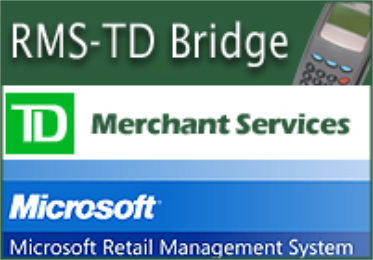

Get connected...
Using Microsoft's Retail Management System, now you can enjoy the convenience of integrated debit and credit card processing in Canada.
Getting up and running is as easy as 1, 2 3...
- Acquire a new merchant number from TD Merchant Services.
- Install your TD provided pin pads on your POS registers.
- Download the software and follow the instructions in the setup and user's guide.
Experience the speed and reliability of your new debit and credit card processing solution using Microsoft's Retail Management System and TD Merchant Services.
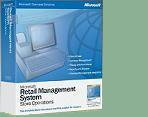
Welcome to RMS-TD Bridge
Mandatory Update
Due to security requirements, all RMS TD Bridge installations must be updated to at least v 2.9.8 by
June 30, 2020 and be referencing the new host IP addresses.
Click here to download Mandatory Update Instructions
Important Note
Only Windows Business, Professional and Ultimate editions have been tested and certified by TD Merchant Services for use with RMS-TD Bridge.
User Installation Version
Please select this install version if you are a new user of RMS-TD Bridge software or
if you are upgrading from version 2.6.2 (or newer) of RMS-TD Bridge software.
This installation will only work with iPP320 PIN Pads
 iPP320 PIN Pad
iPP320 PIN Pad
Installation Guide
Click to view or right click and choose "Save Target As..." to download
Using a USB iPP320 PINPad?
USB Driver
Click to view or right click and choose "Save Target As..." to download
USB Driver Installation Guide
Click to view or right click and choose "Save Target As..." to download
Already Installed?
Download TD Transactions Report for Store Operations
Last Updated: October 2014
Download TD Transactions Report for Headquarters
Last Updated: October 2014
Using Givex Gift Cards?
Givex Installation Guide
Click to view or right click and choose "Save Target As..." to download
Previous Version (2.6.2)
Please select this install version if you require the previous version of RMS-TD Bridge software.
Version 2.6.2 Installation Guide
Click to view or right click and choose "Save Target As..." to download